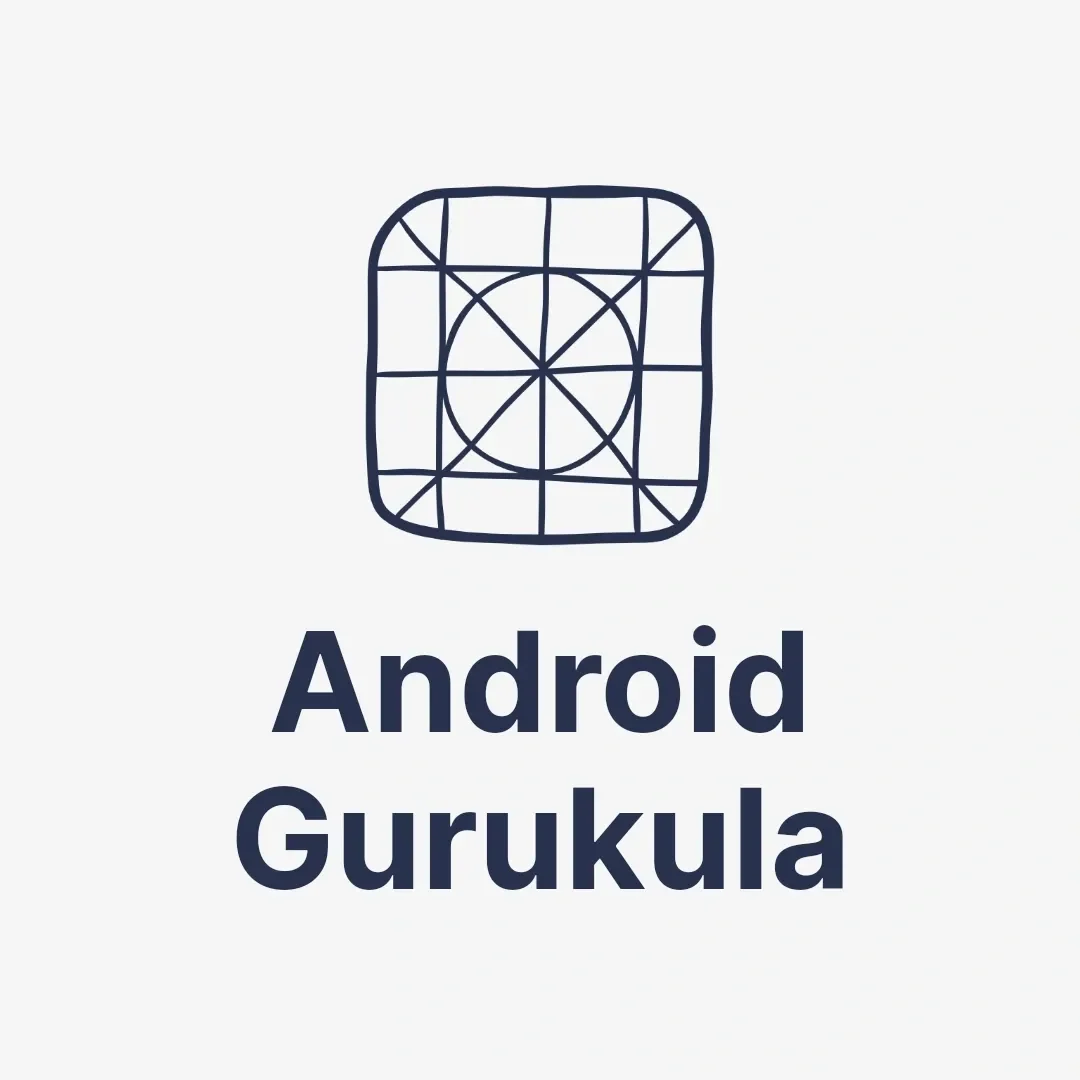Relative Layout
Relative Layout is a flexible and powerful layout type in Android that lets you arrange UI elements relative to each other or the parent container. This guide will walk you through everything you need to know about using Relative Layout in Android, from setup to advanced positioning, including practical examples, best practices, and FAQs.
1. Introduction to Relative Layout
What is Relative Layout?
Relative Layout is a type of layout in Android where elements are positioned relative to each other or to the parent container. For example, you can place one element to the right of another or align elements with the parent edges.
Importance of Relative Layout in Modern Android Development
Relative Layout is especially useful when creating dynamic, responsive UIs. It gives you more control over the positioning of elements without requiring complex nested layouts, making it easier to manage the UI in small and large screens alike.
2. Features of Relative Layout
Flexible Positioning Options
Relative Layout allows you to align and position elements relative to other elements, providing a way to create complex layouts without deeply nested views.
Reduced Need for Nested Layouts
Relative Layout reduces the need to nest multiple layouts, which keeps the UI structure flatter, improves performance, and makes layouts easier to read and manage.
Dynamic Responsiveness
You can use Relative Layout to adjust the positioning of elements based on screen size, making it ideal for creating responsive designs.
3. Basics of Relative Layout
Understanding Relative Positioning Attributes
Relative Layout uses attributes like layout_alignParentStart, layout_alignParentEnd, layout_below, and layout_toRightOf to position elements.
Example: Setting Up a Simple Relative Layout
Here’s a simple example to demonstrate Relative Layout in XML:
<RelativeLayout
xmlns:android="http://schemas.android.com/apk/res/android"
android:layout_width="match_parent"
android:layout_height="match_parent">
<TextView
android:id="@+id/textView1"
android:layout_width="wrap_content"
android:layout_height="wrap_content"
android:text="Hello, World!"
android:layout_alignParentTop="true"
android:layout_centerHorizontal="true"/>
<Button
android:layout_width="wrap_content"
android:layout_height="wrap_content"
android:text="Click Me"
android:layout_below="@id/textView1"
android:layout_centerHorizontal="true"/>
</RelativeLayout>Explanation
In this example, the TextView is aligned to the top of the screen and centered horizontally. The button is placed directly below the TextView and is also centered.
4. Relative Layout in XML vs. Design Editor
Defining Relative Layout in XML
XML provides more control over positioning elements exactly as needed, which is especially helpful for complex layouts. By setting attributes directly, you can create detailed layouts and save them for reuse.
Using the Design Editor in Android Studio
The Design Editor offers a drag-and-drop method for quickly positioning elements relative to each other. This can be especially useful for creating simple layouts or when making minor adjustments.
Pros and Cons of Each Method
Using XML is beneficial for precise positioning, while the Design Editor is quicker and more visual, making it suitable for prototyping or simple layouts.
5. Positioning Elements in Relative Layout
Using layout_alignParent Attributes
Attributes like layout_alignParentTop, layout_alignParentBottom, layout_alignParentStart, and layout_alignParentEnd position elements along the edges of the parent container.
Using layout_toLeftOf and layout_toRightOf
These attributes let you position elements to the left or right of other elements, allowing you to create horizontally aligned UIs.
Practical Example: Creating a Header with Centered Content
Here’s an example of a header with centered content:
<TextView
android:id="@+id/headerText"
android:layout_width="wrap_content"
android:layout_height="wrap_content"
android:text="Header"
android:layout_alignParentTop="true"
android:layout_centerHorizontal="true"/>In this example, the header is positioned at the top and centered horizontally.
6. Centering Elements in Relative Layout
Using layout_centerHorizontal and layout_centerVertical
These attributes center elements within the parent container, either horizontally or vertically.
Using layout_centerInParent for Full Centering
To center an element both horizontally and vertically, use layout_centerInParent="true".
Example of Centered Button
This example centers a button within the Relative Layout:
<Button
android:layout_width="wrap_content"
android:layout_height="wrap_content"
android:text="Centered Button"
android:layout_centerInParent="true"/>7. Working with Margins and Padding in Relative Layout
Setting Margins for Spacing
Margins add space outside of an element, which is useful for separating it from nearby elements or the parent container.
Using Padding for Internal Spacing
Padding creates space within an element itself, affecting its content. This can be useful for making elements like buttons or text views look more balanced.
Example of Using Margins and Padding
Here’s how to add padding and margins to a TextView:
<TextView
android:layout_width="wrap_content"
android:layout_height="wrap_content"
android:text="With Padding and Margin"
android:layout_margin="16dp"
android:padding="8dp"/>This example adds spacing within the TextView and between it and other elements.
8. Relative Layout vs. Constraint Layout
Comparison of Flexibility
Constraint Layout offers more complex constraints, while Relative Layout is simpler and may be easier to use for smaller UIs.
When to Use Relative Layout over Constraint Layout
Relative Layout is ideal for smaller or straightforward UIs where basic alignment is needed. For complex UIs, Constraint Layout provides more tools.
Example Use Cases for Each
Use Relative Layout for small, straightforward screens, like a simple login form. For detailed UIs like product pages, Constraint Layout may be more suitable.
9. Creating Complex UIs with Relative Layout
Combining layout_align Attributes
You can combine layout_alignParent and layout_toRightOf attributes to create complex layouts without needing nested layouts.
Practical Example: Building a Simple Dashboard
For example, create a TextView aligned to the left and a button aligned to the right:
<TextView
android:id="@+id/leftText"
android:layout_width="wrap_content"
android:layout_height="wrap_content"
android:text="Left Aligned"
android:layout_alignParentStart="true"/>
<Button
android:layout_width="wrap_content"
android:layout_height="wrap_content"
android:text="Right Aligned"
android:layout_alignParentEnd="true"/>10. Best Practices for Using Relative Layout
Design for Simplicity
Avoid overly complex positioning in Relative Layout. Simple layouts often look better and perform better.
Test on Different Screen Sizes
Check layouts on multiple screen sizes to ensure elements are positioned as expected.
Maintain Consistent Spacing
Use margins and padding consistently to create a cleaner design and better user experience.
11. Common Mistakes to Avoid in Relative Layout
Overusing Alignment Attributes
Using too many alignment attributes on a single element can lead to unpredictable results. Simplify where possible.
Not Testing Responsiveness
Relative Layouts can look different on various devices, so testing is essential to ensure consistent positioning.
Ignoring Margin and Padding Balance
Uneven margins and padding can make layouts look unbalanced, so it’s essential to keep spacing consistent.
12. Troubleshooting Relative Layout Issues
Fixing Overlapping Elements
Overlapping happens when constraints conflict. Check alignment attributes to resolve these issues.
Resolving Alignment Problems
If elements don’t align as expected, review the positioning attributes carefully and ensure they are not conflicting.
Using Android Studio’s Layout Inspector for Debugging
The Layout Inspector tool in Android Studio can help visualize layout structure and fix alignment or positioning issues.
13. Conclusion and Final Thoughts
Recap of Key Benefits of Relative Layout
Relative Layout is ideal for creating responsive, organized UIs with fewer nested views, allowing for better performance and simpler code.
Final Tips for Using Relative Layout in Android
Experiment with different attributes to find the best fit for your design. Test on various devices to ensure the layout is adaptable and looks consistent across screens.
FAQs
1. What is Relative Layout used for in Android?
Relative Layout is used to arrange elements relative to each other or the parent container, making it useful for creating clean, organized UIs with minimal nested views.
2. How do I align an element in the center using Relative Layout?
Use the layout_centerInParent="true" attribute to center an element both horizontally and vertically within the Relative Layout.
3. Can Relative Layout be used for complex UIs?
Yes, Relative Layout can create complex UIs by combining alignment attributes, though Constraint Layout may offer more flexibility for highly detailed screens.
4. What’s the difference between Relative Layout and Constraint Layout?
Relative Layout is simpler and ideal for basic alignment, while Constraint Layout offers more
advanced positioning options, making it better suited for complex UIs.
5. How do I add spacing between elements in Relative Layout?
Use android:layout_margin for spacing between elements and android:padding for spacing within the element itself.
6. Why are my elements overlapping in Relative Layout?
Overlapping usually happens when alignment attributes conflict. Ensure each element’s alignment attributes work together and don’t cause conflicts.
For more information goto link: https://developer.android.com/develop/ui/views/layout/relative
Our other blog about android components:
https://androidgurukula.com/linear-layouts-in-android/