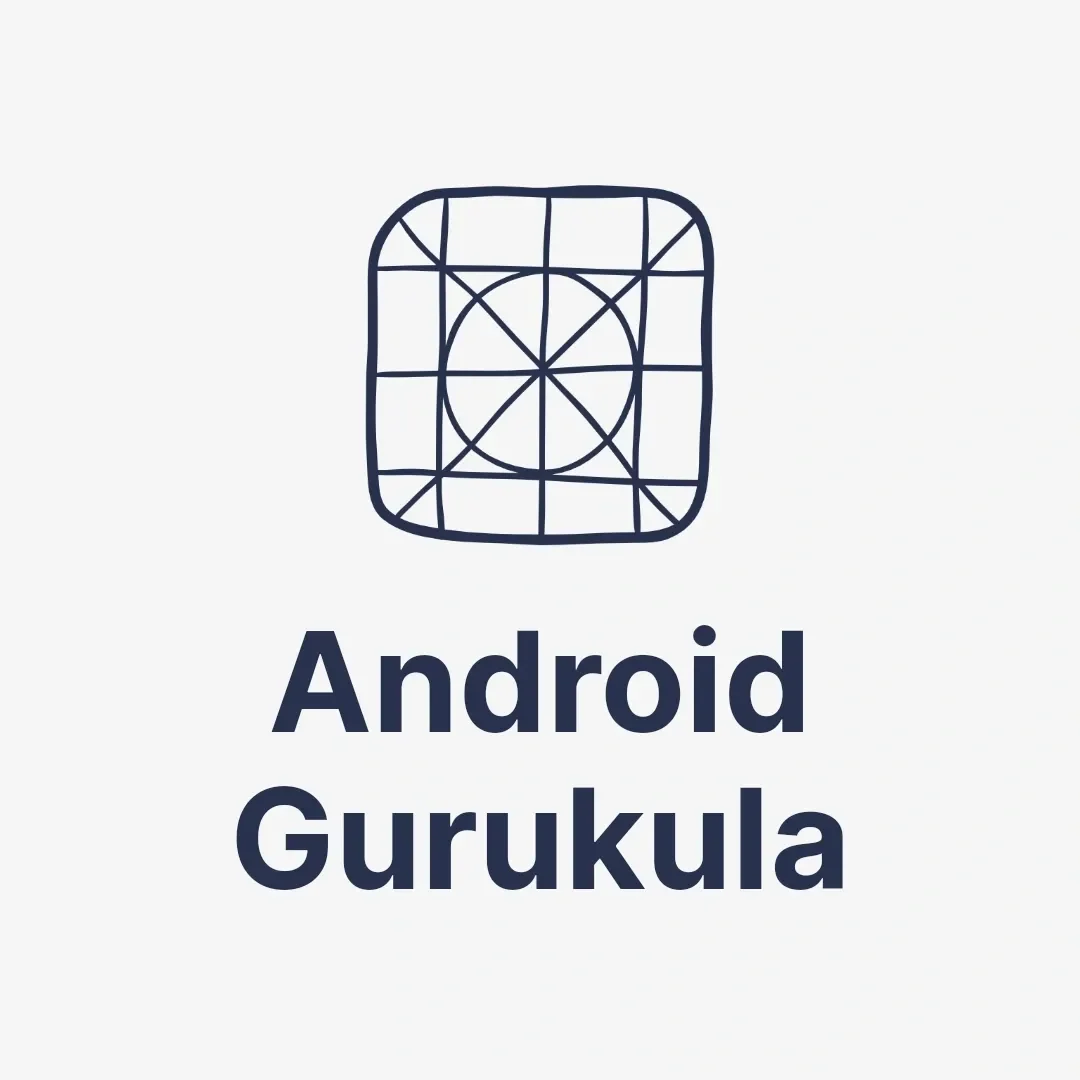Regarding networking in Android, Volley is one of the most popular libraries developers use. Introduced by Google, Volley simplifies handling network operations like sending HTTP requests and managing API responses. This blog will explore Volley, its features, and benefits, and provide coding examples to help you master this essential library.
What is Volley?
Volley is an HTTP library in Android designed to streamline network requests and manage data communication efficiently. It is widely appreciated for its ease of use, support for request prioritization, and built-in caching mechanism.
Key Features of Volley
- Simplified Networking: Makes HTTP networking tasks simpler and more organized.
- Efficient Caching: Reduces server load with its built-in caching mechanism.
- Request Prioritization: Allows prioritizing network requests.
- Asynchronous Requests: Ensures smooth UI performance by handling network tasks on a separate thread.
- Custom Request Types: Supports JSON, image, and string requests with the flexibility to create custom request types.
Why Use Volley?
- Speed: Optimized for fast and reliable network operations.
- Error Handling: Provides robust error handling mechanisms.
- Extensibility: Easily extendable for custom implementations.
How to Add Volley to Your Project
To start using Volley, add the following dependency to your build.gradle file:
implementation 'com.android.volley:volley:1.2.1' Implementing Volley: A Simple Example
Here’s how you can use Volley to make a network request:
1. Adding Permissions
Ensure your app has internet access by adding this to your AndroidManifest.xml:
<uses-permission android:name="android.permission.INTERNET" /> 2. Making a GET Request
import com.android.volley.Request;
import com.android.volley.RequestQueue;
import com.android.volley.Response;
import com.android.volley.VolleyError;
import com.android.volley.toolbox.JsonObjectRequest;
import com.android.volley.toolbox.Volley;
import org.json.JSONObject;
public class MainActivity extends AppCompatActivity {
@Override
protected void onCreate(Bundle savedInstanceState) {
super.onCreate(savedInstanceState);
setContentView(R.layout.activity_main);
// Initialize Volley RequestQueue
RequestQueue requestQueue = Volley.newRequestQueue(this);
// URL of the API endpoint
String url = "https://api.example.com/data";
// Create a JSON Object Request
JsonObjectRequest jsonObjectRequest = new JsonObjectRequest(Request.Method.GET, url, null,
new Response.Listener<JSONObject>() {
@Override
public void onResponse(JSONObject response) {
// Handle successful response
Log.d("Volley", "Response: " + response.toString());
}
},
new Response.ErrorListener() {
@Override
public void onErrorResponse(VolleyError error) {
// Handle error
Log.e("Volley", "Error: " + error.toString());
}
});
// Add the request to the RequestQueue
requestQueue.add(jsonObjectRequest);
}
} 3. Using Volley for Image Loading
Volley also supports image loading using the ImageLoader class:
ImageLoader imageLoader = new ImageLoader(requestQueue, new ImageLoader.ImageCache() {
private final LruCache<String, Bitmap> cache = new LruCache<>(20);
@Override
public Bitmap getBitmap(String url) {
return cache.get(url);
}
@Override
public void putBitmap(String url, Bitmap bitmap) {
cache.put(url, bitmap);
}
});
ImageView imageView = findViewById(R.id.imageView);
imageLoader.get("https://example.com/image.png", ImageLoader.getImageListener(imageView, R.drawable.placeholder, R.drawable.error)); Tips and Best Practices for Using Volley
- Reuse Request Queues: Always reuse
RequestQueueinstances for better performance. - Error Handling: Implement appropriate error responses to handle failures gracefully.
- Caching: Leverage Volley’s caching mechanism to improve app performance.
- Avoid Long Requests: Break down complex requests to prevent app slowdowns.
Advantages of Using Volley
- Built by Google, ensuring reliability and community support.
- Reduces boilerplate code for networking.
- Suitable for small and medium-sized network operations.
When to Avoid Volley
While Volley is great for most networking tasks, it may not be ideal for large file uploads or downloads. In such cases, consider using libraries like Retrofit or OkHttp.
Conclusion
Volley is an excellent library for handling networking tasks in Android. With features like request prioritization, caching, and ease of implementation, it remains a popular choice for developers. By mastering Volley, you can build efficient and responsive Android apps.
If would you like to see more examples please visit: https://google.github.io/volley/