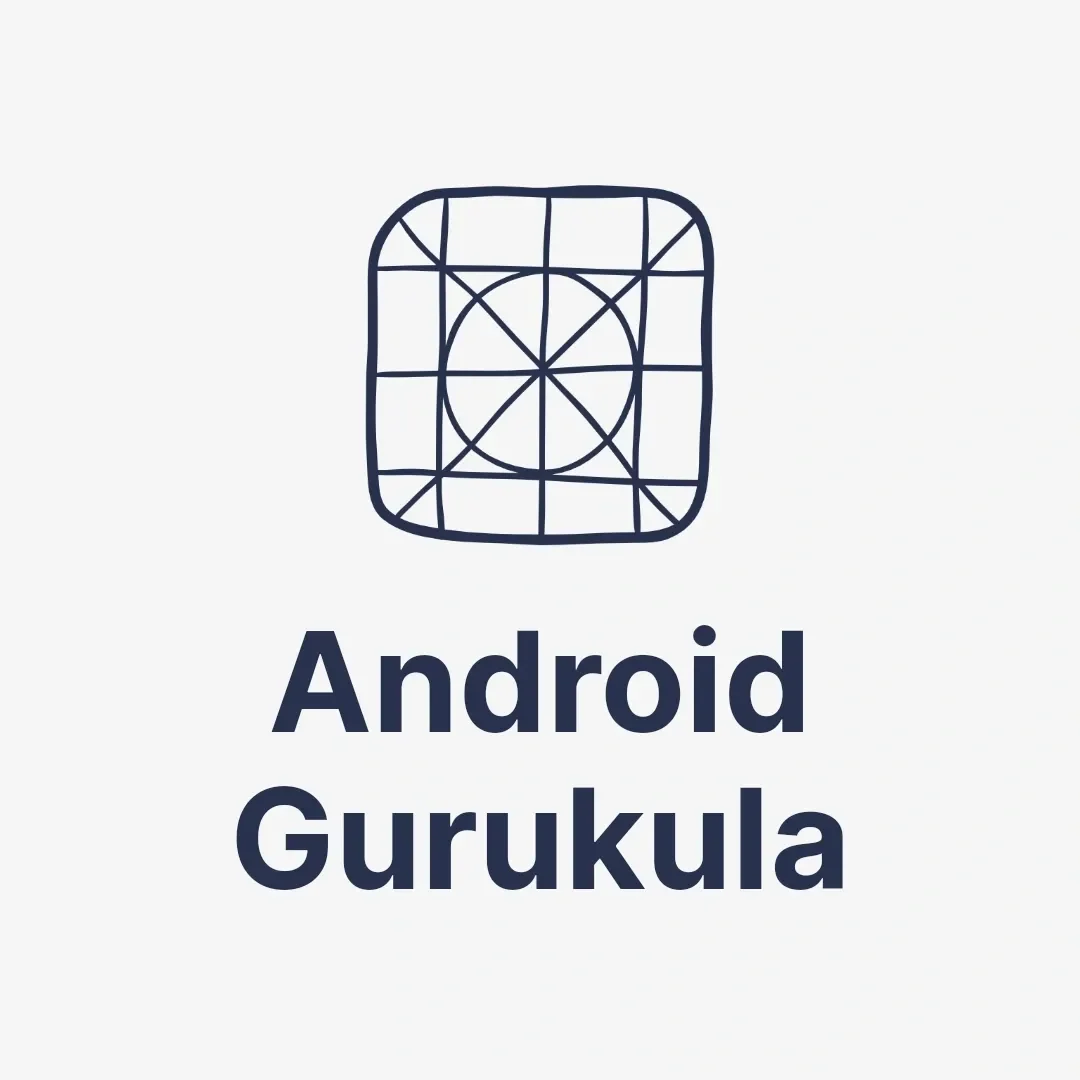Grid Layout is a powerful layout option in Android, allowing developers to create structured, visually appealing UIs organized in rows and columns. This blog post covers everything you need to know about Grid Layout in Android, complete with practical examples, coding instructions, and design tips to make your apps look and function better.
1. Introduction to Grid Layout
What is Grid Layout?
Grid Layout is a layout in Android that organizes items in a grid pattern, with rows and columns. Each box in the grid can hold an item or stretch across several rows or columns, making it perfect for creating clean, organized screens like photo galleries, dashboards, and product displays.
Importance of Grid Layout in Modern Android Development
Grid Layout is essential in apps that need to display organized content, like photos or products. It allows developers to create flat, structured UIs, enhancing app performance by reducing unnecessary nesting of layouts.
2. Features of Grid Layout
Structured, Organized UI Design
Grid Layout allows you to align elements neatly into rows and columns, creating a structured visual flow. This is beneficial for content-rich applications, making the layout appear clean and easy to navigate.
Flexible Cell Sizing
Each cell in a Grid Layout can have custom or flexible sizing based on screen dimensions. You can use layout_rowSpanand layout_columnSpan to control the size and span of cells dynamically.
Reduced Nested Layouts
By arranging elements in a grid, you avoid creating deep nested layouts, which can lead to better rendering performance and cleaner code.
3. Basics of Grid Layout
Understanding Rows and Columns
Grid Layout operates by defining a set number of rows and columns. You can position each element in a specific row and column by setting properties directly in the XML layout or programmatically in Java/Kotlin.
Defining Grid Layout Properties
In XML, you can define the number of rows and columns by setting properties within the <GridLayout> tag, as shown below:
<GridLayout
xmlns:android="http://schemas.android.com/apk/res/android"
android:id="@+id/gridLayout"
android:layout_width="match_parent"
android:layout_height="match_parent"
android:columnCount="2"
android:rowCount="2">
<Button
android:layout_width="wrap_content"
android:layout_height="wrap_content"
android:text="Button 1"
android:layout_row="0"
android:layout_column="0"/>
<Button
android:layout_width="wrap_content"
android:layout_height="wrap_content"
android:text="Button 2"
android:layout_row="0"
android:layout_column="1"/>
<!-- More elements... -->
</GridLayout>
Example: Setting Up a Simple Grid Layout
This example demonstrates a 2×2 grid layout with buttons in each cell. Adjust row and column attributes to place each element precisely.
4. Grid Layout in XML vs. Design Editor
Defining Grid Layout in XML
If you’re comfortable with XML, setting grid properties and placing items manually gives you more control, it is especially helpful for detailed or complex layouts.
Using the Design Editor in Android Studio
The Android Studio Design Editor offers a drag-and-drop interface to quickly set up and arrange elements in a Grid Layout. This can be helpful for beginners or for prototyping layouts visually.
Pros and Cons of Each Method
XML lets you control details, and the Design Editor is quicker for easy grids. Knowing both helps you choose the best one based on how tricky the layout is.
5. Using Row and Column Spans in Grid Layout
Understanding Row Span and Column Span
You can extend an element to span multiple rows or columns by using layout_rowSpan and layout_columnSpanattributes, which can make elements larger or align them uniquely.
Practical Examples of Spans in Grid Layout
Here’s an example where a button spans two columns:
<Button
android:layout_width="wrap_content"
android:layout_height="wrap_content"
android:text="Wide Button"
android:layout_row="1"
android:layout_column="0"
android:layout_columnSpan="2"/>
This button will occupy the entire width of two columns, making it appear larger in the grid.
Tips for Using Spans Efficiently
Use spans to highlight important elements without cluttering the grid. Consistent spacing and alignment improve readability and UI appeal.
6. Managing Padding and Margins in Grid Layout
Defining Padding and Margins in Grid Layout
Use android:padding for internal spacing within each element, and android:layout_margin for spacing between elements. Adding margins ensures consistent, visually balanced spacing.
Setting Consistent Spacing Between Elements
To achieve an evenly spaced grid, apply equal margins between all items, as shown below:
<Button
android:layout_width="wrap_content"
android:layout_height="wrap_content"
android:layout_margin="8dp"
android:text="Button with Margin"/>
Best Practices for Layout Aesthetics
Use padding and margins consistently to avoid overcrowding. Using small, equal margins (like 8dp) makes the grid look neat and well-organized.
7. Handling Dynamic Content with Grid Layout
Adding Views Programmatically to Grid Layout
For dynamic content, you can add views to the Grid Layout programmatically in Java/Kotlin. Here’s how:
GridLayout gridLayout = findViewById(R.id.gridLayout);
Button newButton = new Button(this);
newButton.setText("New Button");
GridLayout.LayoutParams params = new GridLayout.LayoutParams();
params.rowSpec = GridLayout.spec(2); // Row index
params.columnSpec = GridLayout.spec(0); // Column index
newButton.setLayoutParams(params);
gridLayout.addView(newButton);
Creating Adaptive Layouts for Variable Content
Grid Layout can dynamically adjust based on the number of items added. For example, if you’re loading images from a server, you can fill the Grid Layout’s rows and columns to match the number of images.
Example: Displaying a Dynamic List of Images
For a dynamic image gallery, programmatically add ImageViews to the Grid Layout, setting each one’s position based on the index.
8. Grid Layout vs. RecyclerView GridLayoutManager
Use Grid Layout for small, simple grids that don’t change. For bigger, changing grids, RecyclerView with GridLayoutManager works better.
Benefits of RecyclerView for Larger Grids
RecyclerView is optimized for performance, allowing you to recycle views as they scroll, making it a better choice for large datasets like product listings.
Example Use Cases for Each
Use Grid Layout for a static dashboard and RecyclerView for dynamic, scrollable content like a photo gallery.
9. Integrating Grid Layout with Constraint Layout
Why Combine Grid Layout with Constraint Layout?
Combining Grid Layout within Constraint Layout allows for more flexibility and responsiveness, as you can place Grid Layout anywhere within a larger UI.
Setting Up Grid Layout within Constraint Layout
Here’s an example of placing Grid Layout as a child of Constraint Layout:
<androidx.constraintlayout.widget.ConstraintLayout
android:layout_width="match_parent"
android:layout_height="match_parent">
<GridLayout
android:id="@+id/gridLayout"
android:layout_width="0dp"
android:layout_height="0dp"
android:columnCount="3"
app:layout_constraintTop_toTopOf="parent"
app:layout_constraintBottom_toBottomOf="parent"
app:layout_constraintStart_toStartOf="parent"
app:layout_constraintEnd_toEndOf="parent">
<!-- Add child views here -->
</GridLayout>
</androidx.constraintlayout.widget.ConstraintLayout>
FAQ on Grid Layout in Android
1. What is Grid Layout used for in Android?
Grid Layout is used to arrange UI elements in rows and columns, providing a structured layout that’s ideal for organized displays like image galleries, product lists, and dashboards. It helps in creating balanced and visually appealing UIs with fewer nested views.
2. How do I add elements to a Grid Layout programmatically?
You can add elements to Grid Layout programmatically by creating views in Java/Kotlin and specifying their positions using GridLayout.LayoutParams. Here’s a quick example:
GridLayout gridLayout = findViewById(R.id.gridLayout);
Button newButton = new Button(this);
newButton.setText("New Button");
GridLayout.LayoutParams params = new GridLayout.LayoutParams();
params.rowSpec = GridLayout.spec(2); // Row index
params.columnSpec = GridLayout.spec(1); // Column index
newButton.setLayoutParams(params);
gridLayout.addView(newButton);
3. What is the difference between Grid Layout and RecyclerView’s GridLayoutManager?
Grid Layout is good for small, simple grids that don’t change much. For larger, scrollable lists like photo galleries or product lists, RecyclerView with GridLayoutManager is better. RecyclerView is optimised for performance, allowing views to be recycled as they scroll in and out of view.
4. How can I make Grid Layout responsive across different screen sizes?
To make a Grid Layout work well on any screen, use flexible rows and columns that can change based on screen size. You can also set row and column sizes with code to fit different devices, so the layout looks good on both small and large screens.
5. Can I combine Grid Layout with Constraint Layout in Android?
Yes, you can use Grid Layout within a Constraint Layout. This approach allows for more flexible UI designs, as Constraint Layout can help position and align the entire Grid Layout element within the screen or alongside other views. Just remember to avoid unnecessary nesting to maintain performance.
6. How do I use row span and column span in Grid Layout?
Row span and column span allow elements to span across multiple rows or columns. For example, to make a button span two columns, set layout_columnSpan in XML:
<Button
android:layout_width="wrap_content"
android:layout_height="wrap_content"
android:text="Wide Button"
android:layout_row="1"
android:layout_column="0"
android:layout_columnSpan="2"/>
This feature is particularly useful for highlighting specific items in a grid.
7. What are some common mistakes to avoid when using Grid Layout?
Some common mistakes include:
- Overcomplicating the grid with too many rows and columns, leading to a cluttered UI.
- Not testing the grid layout on different screen sizes, which can result in poor scaling.
- Overlapping elements by incorrectly setting row and column spans.
- Inconsistent padding and margin settings, which can make the grid look uneven and unappealing.
8. Can I use Grid Layout for dynamic content loaded from a server?
While Grid Layout can handle dynamic content, using RecyclerView with GridLayoutManager is typically more efficient for large, scrollable grids. RecyclerView is optimized to handle dynamic content by recycling views, which improves memory management and performance.
9. How do I set consistent spacing between elements in Grid Layout?
Use android:layout_margin or android:layout_marginHorizontal and android:layout_marginVertical for consistent spacing between items. This helps create a clean and organized look without overcrowding elements.
10. Which Android versions support Grid Layout?
Grid Layout was introduced in API level 14 (Android 4.0, Ice Cream Sandwich) and is supported in all subsequent versions, making it a reliable choice for most Android applications today.