What is MVC Architecture?
The MVC (Model-View-Controller) architecture is a design pattern that helps developers organize their code into three separate parts: Model, View, and Controller. Each part has its own responsibilities, making the app easier to develop, test, and maintain. This pattern is widely used in Android development to separate logic from the user interface.
In simpler terms, MVC helps break down complex apps into smaller, manageable parts that work together smoothly. Let’s dive into each component to understand how they fit into Android app development.
The 3 Key Components of MVC Architecture
1. Model – The Data Manager
The Model in MVC is responsible for handling the data of the application. It manages how the data from app’s storage or from API is stored, retrieved, and processed.
- What does the Model do?
The Model manages the data and business logic of the application.
The Model is in charge of getting the list from the database or from the internet. - Why is it important?
The Model keeps your app’s data separate from the user interface. This separation makes it easier to update or modify the data without having to change how the app looks or behaves.
2. View – The User Interface
The View is what the user interacts with – the buttons, text fields, and images that are displayed on the screen. It is the visual representation of the data managed by the Model. The View doesn’t know anything about the data itself; it only displays what the Controller tells it to show.
- What does the View do?
The View presents the data to the user in a way they can understand and interact with. In the case of our book list app, the View would show the list of books to the user. - Why is it important?
The View is the part of the app that the user sees and interacts with. A well-designed View improves the user experience and makes your app visually appealing.
3. Controller – The Bridge Between Model and View
The Controller connects the Model and the View. It listens to user inputs (like clicks or taps) and updates the Model or the View based on those inputs. The Controller makes sure that the data in the Model is displayed properly in the View and that the user’s actions are handled correctly.
- What does the Controller do?
The Controller takes what the user does on the screen (like tapping a button) and decides what needs to happen next. In Simple words the controller acts as a bridge between UI and Data(may be stored in app’s storage or fetched from Server). - Why is it important?
The Controller makes sure the app reacts correctly to what the user does.
For example, when you press a button, the app will get the latest data. This makes the app simple to use and more fun to interact with.
How MVC Works in Android Apps
Let’s say you’re building a weather app using MVC architecture:
- Model: The Model will fetch weather data from an API.
- View: The View will display the weather information, like temperature and forecast, to the user.
- Controller: The Controller listens for user input (like refreshing the weather data), processes it, and updates the View based on the new data from the Model.
By separating these responsibilities, you ensure that each part of the app focuses on a specific task, making it easier to manage and modify as your app grows.
Benefits of Using MVC in Android
- Separation of Concerns: MVC separates the app into three components, making it easier to develop and maintain. Each part of the architecture has a clear responsibility, which helps keep the code organized.
- Reusability: The Model and View are independent of each other, meaning you can reuse the same Model or View in different parts of your app or even in other projects.
- Easy to Test: Each component is separate, it’s easy to test your app. For Example, you can test the Model without running the app.
- Scalability: As your app grows and becomes more complex, MVC makes it easier to manage the growing codebase by keeping the business logic (Model) separate from the interface (View).
A Real-Life Example of MVC in Android
Let’s imagine you’re building a to-do list app:
- Model: The Model manages the list of tasks, storing them in a database or cloud service.
- View: The View shows the list of tasks to the user and lets them add, edit, or delete tasks.
- Controller: The Controller execute the query according to user’s action.
1. Model (Data Handling)
The Model is responsible for managing data. use a simple class to represent user data.
// Model: User.java
public class User {
private String firstName;
private String lastName;
// Constructor
public User(String firstName, String lastName) {
this.firstName = firstName;
this.lastName = lastName;
}
// Getters and Setters
public String getFirstName() {
return firstName;
}
public void setFirstName(String firstName) {
this.firstName = firstName;
}
public String getLastName() {
return lastName;
}
public void setLastName(String lastName) {
this.lastName = lastName;
}
}
2. View (User Interface)
The View is responsible for displaying data and interacting with the user. In Android, the view is typically represented by Activity or Fragment.
<!-- res/layout/activity_main.xml -->
<LinearLayout xmlns:android="http://schemas.android.com/apk/res/android"
android:layout_width="match_parent"
android:layout_height="match_parent"
android:orientation="vertical"
android:padding="16dp">
<EditText
android:id="@+id/firstNameInput"
android:layout_width="match_parent"
android:layout_height="wrap_content"
android:hint="Enter First Name" />
<EditText
android:id="@+id/lastNameInput"
android:layout_width="match_parent"
android:layout_height="wrap_content"
android:hint="Enter Last Name" />
<Button
android:id="@+id/updateButton"
android:layout_width="wrap_content"
android:layout_height="wrap_content"
android:text="Update" />
<TextView
android:id="@+id/userNameText"
android:layout_width="wrap_content"
android:layout_height="wrap_content"
android:text="User Name: " />
</LinearLayout>3. Controller (Handles User Actions)
The Controller listens to user inputs (like pressing a button) and updates the Model or View accordingly.
// Controller: MainActivity.java
import android.os.Bundle;
import android.view.View;
import android.widget.Button;
import android.widget.EditText;
import android.widget.TextView;
import androidx.appcompat.app.AppCompatActivity;
public class MainActivity extends AppCompatActivity {
private EditText firstNameInput;
private EditText lastNameInput;
private Button updateButton;
private TextView userNameText;
private UserController userController;
@Override
protected void onCreate(Bundle savedInstanceState) {
super.onCreate(savedInstanceState);
setContentView(R.layout.activity_main);
// Initialize Views
firstNameInput = findViewById(R.id.firstNameInput);
lastNameInput = findViewById(R.id.lastNameInput);
updateButton = findViewById(R.id.updateButton);
userNameText = findViewById(R.id.userNameText);
// Initialize Controller
userController = new UserController(new User("First", "Last"));
// Set button click listener
updateButton.setOnClickListener(new View.OnClickListener() {
@Override
public void onClick(View v) {
// Update Model
String firstName = firstNameInput.getText().toString();
String lastName = lastNameInput.getText().toString();
userController.updateUserName(firstName, lastName);
// Update View
userNameText.setText("User Name: " + userController.getUserFullName());
}
});
}
}4. Controller Class (UserController.java)
This class connects the Model with the View, managing the interactions between them.
// Controller: UserController.java
public class UserController {
private User user;
// Constructor
public UserController(User user) {
this.user = user;
}
// Update the user model
public void updateUserName(String firstName, String lastName) {
user.setFirstName(firstName);
user.setLastName(lastName);
}
// Get full name for the View
public String getUserFullName() {
return user.getFirstName() + " " + user.getLastName();
}
}When the user enters a new first and last name and clicks “Update,” the Controller updates the Model, and the View is refreshed to display the new name.
For a more technical breakdown, you can visit the official Android Developer page on App Architecture.
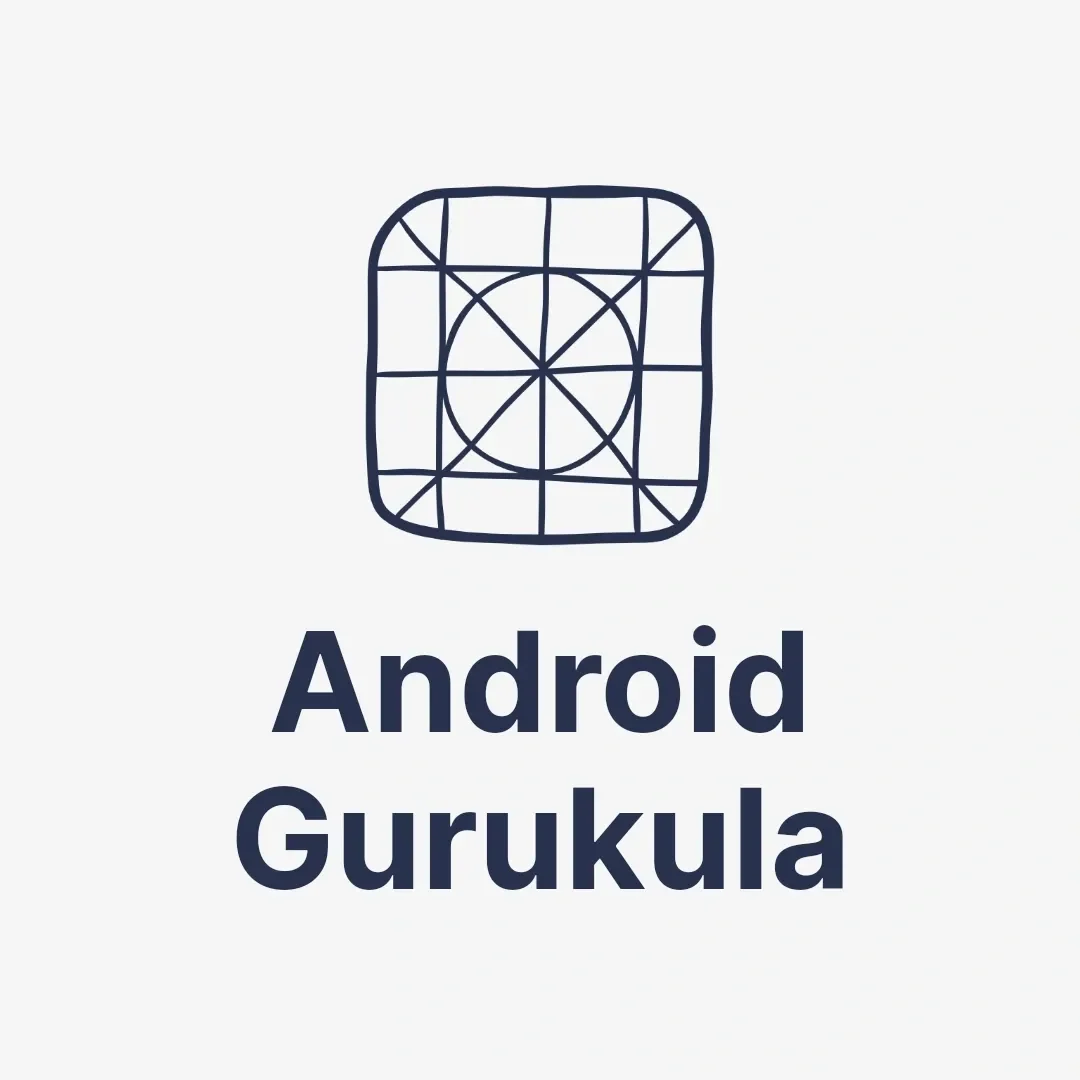
1 thought on “Understanding MVC Architecture in Android Development”